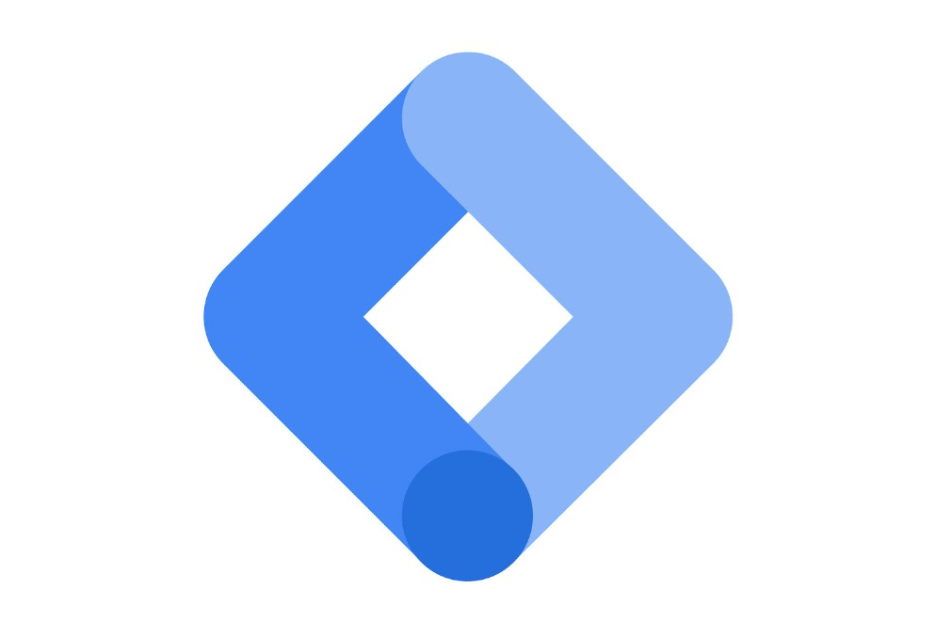
A tag manager is a tool that allows website owners and marketers to manage and deploy various tracking tags on their websites without requiring manual code changes.
Tag managers simplify managing these tags by providing a user-friendly interface where users can add, edit, and update tags without modifying the website’s source code. This is particularly useful because it allows more flexibility and control to the Digital Marketing Company in Chandigarh over the tags. So before delving into our Major topic today, let’s understand the first: “What are the Website Tags?”
What are the Website Tags
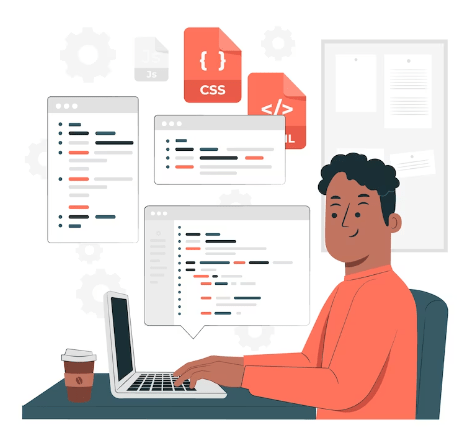
Website tags are snippets of code or metadata embedded into the HTML of a web page. Each tag serves a distinct purpose, such as monitoring user behaviour, tracking conversions, or integrating with advertising platforms. Tags are essential to enhance analytics, which allows businesses to gather valuable insights into website performance and user interactions. Here are the several tags in SEO that perform several tasks.
SEO Tags
SEO tags like title, meta description, and header tags help search engines understand and index the content, improving search rankings.
Analytics Tags
Tools like Google Analytics use tags to track user behavior, providing insights into website traffic and user engagement.
Social Media Tags
Open Graph and Twitter Cards are the types of Social Media Tags used to control how content appears when shared on social platforms. The tag helps to enhance visibility and click-through rates.
Script Tags
JavaScript tags enable interactive features, such as forms, pop-ups, and dynamic content.
Structured Data Tags
Schema markup tags help search engines display rich snippets, improving click-through rates in search results.
Tracking Tags
Advertisers use tags to monitor ad performance, enabling data-driven marketing strategies.
So now we quite Understand the Tags. But now the question arises “what is the Google Tag Manager and how does it work?” Moreover, it is also important to know why GTM is the first choice of “Digital Marketing Company in Chandigarh”?
What is the Google Tag Manager?
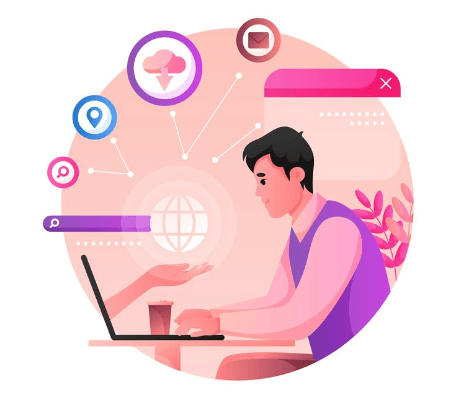
Google Tag Manager (GTM) is a free, user-friendly tool developed by Google that allows website owners and marketers to manage various tracking codes and tags on their websites efficiently. These tags are snippets of code that collect data and send it to various analytics and marketing platforms, providing invaluable insights into user behaviour and website performance. Through this blog, we will delve into the content to learn “What is Google Tag Manager
Significance of Google Tag Manager
In the intricate web of digital operations, GTM emerges as a crucial tool, transform how Digital Marketing Company in Chandigarh handles business analytics and tracking. Its significance reverberates across various aspects of online presence, make it an indispensable asset for organisations aiming to navigate the complexities of the digital landscape.
Simplified Tracking Code Management
One of the paramount features of GTM is its ability to streamline the management of tracking codes. Instead of manually inserting codes for each analytics tool or marketing tag, GTM acts as a central hub, simplifying the process and reducing the risk of errors. This not only saves time but also ensures a more efficient and accurate tracking setup.
Real-Time Updates and Modifications
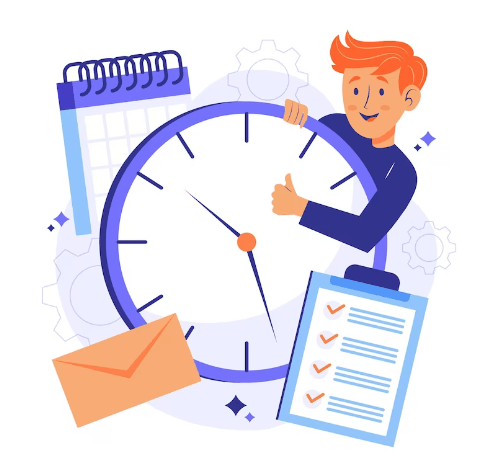
GTM empowers users with the capability to make real-time updates and modifications to tags without requiring constant IT intervention. This level of agility is vital in the dynamic digital environment where campaigns, strategies, and technologies evolve rapidly. Businesses can promptly adapt to changes, ensuring their tracking mechanisms align with current objectives.
Enhanced Data Accuracy and Consistency
The significance of accurate and consistent data cannot be overstated in the digital realm. GTM ensures that data collection is uniform across various platforms, leading to more reliable insights. This data accuracy is instrumental in making informed decisions, refining marketing strategies, and understanding user behavior more comprehensively.
Efficient Collaboration
GTM fosters efficient collaboration among different teams involved in a project. Marketing teams, developers, and analysts can work concurrently within the platform, streamlining workflows and promoting better communication. This collaborative approach ensures that everyone is on the same page, contributing to the overall success of digital initiatives.
Improved Website Performance
By minimizing the need for excessive code on a website, GTM contributes to improved site performance. This is crucial for user experience and search engine rankings, underlining the tool’s significance not just for analytics but also for the overall health and functionality of a website.
Benefits of Integrating Google Tag Manager
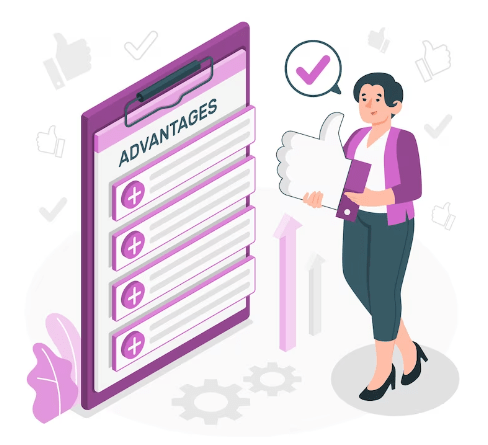
Centralized Management
GTM allows a centralized platform for managing various tracking codes, scripts, and tags. For a Digital Marketing Company in Chandigarh managing diverse campaigns, this centralization streamlines operations, ensuring a unified approach to tracking and analytics.
Quick Implementation
With GTM, there’s no need for manual coding every time a new tag is added. This translates to quicker implementation of tracking codes, essential for promptly launching and optimizing marketing campaigns in the fast-paced digital landscape.
Flexibility and Agility
In the ever-evolving world of digital marketing, the ability to adapt swiftly is paramount. GTM offers flexibility in updating and modifying tags without the need for constant IT support. This agility empowers a Digital Marketing Company in Chandigarh to respond promptly to market trends and campaign performance.
Enhanced Tracking Capabilities
GTM enhances tracking capabilities, providing detailed insights into user behavior, conversions, and campaign performance. This granular data is invaluable for effectively refining marketing strategies and targeting specific demographics in the Chandigarh market.
Collaboration and User Permissions
For a digital marketing team in Chandigarh, collaboration is key. GTM facilitates seamless collaboration by allowing multiple users to work simultaneously on a project. User permissions ensure that each team member has the right level of access, maintaining data integrity and security.
Name of the tags you can integrate with GTM.
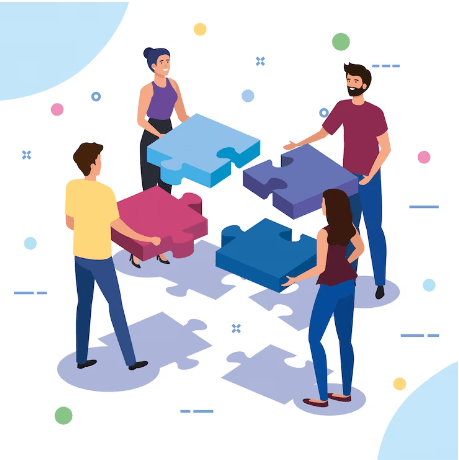
Google Analytics Tag
Tracks website traffic and user behavior.
Google Ads Conversion Tracking Tag
Monitors conversions from Google Ads campaigns.
Facebook Pixel Tag
Enables Facebook ad performance tracking.
Custom HTML Tag
Allows the insertion of custom code snippets.
Event Tracking Tag
Monitors specific interactions or events on a website.
Remarketing Tag
Targets ads to users who have visited a website.
DoubleClick Floodlight Counter Tag
Tracks conversions for DoubleClick ads.
Hotjar Tag
The Hotjar tag is Integrated with GTM for website heatmaps and user feedback.
LinkedIn Insight Tag
Measures the effectiveness of LinkedIn ads.
AdRoll Pixel Tag
Facilitates tracking and targeting for AdRoll campaigns.
These tags empower comprehensive data collection and analysis, facilitating informed decision-making for digital strategies.
Let’s Set Up Google Tag Manager
Setting up Google Tag Manager (GTM) is crucial in streamlining your website’s tag management and data-tracking processes. Follow these steps to get started:-
1. Sign in or Create a Google Account
If you don’t already have a Google account, sign up for one. If you do, sign in to access GTM.
2. Access Google Tag Manager
Visit tagmanager.google.com and log in with your Google account credentials.
3. Create an Account
Once inside GTM, click on the “New Account” button. Fill in your account details, including your name and country, and click “Continue.”
4. Create a Container
After creating your account, you’ll need to set up a container. Think of a container as a virtual box containing all the tags for a specific website or app. Enter your website’s URL, choose the appropriate type (web, iOS, or Android), and click “Create.”
5. Add GTM Code to Your Website
GTM will provide you a snippet of code to add to your website’s <head> section. This code establishes the connection between your website and GTM. Copy and paste this code onto every page of your website where you want to use GTM. It’s crucial for GTM to function correctly.
6. Publish Your Container
After adding the GTM code to your website, return to GTM and click the “Submit” button. This action publishes your container and activates GTM on your website.
Add and Tags Management in GTM
Now that your GTM account and container are set up, you can start adding and managing tags:
Create a Tag
Inside your container, click on “Tags” in the left sidebar, then click the “New” button to create a new tag.
Choose a Tag Type
Select the type of tag you want to create. GTM supports various tag types, including Google Analytics, Facebook Pixel, AdWords Conversion Tracking, custom HTML tags, and more.
Configure Tag Settings
Each tag type has specific settings you need to configure. For example, if you’re creating a Google Analytics tag, you’ll need to enter your Google Analytics Tracking ID. Customize the settings according to your tracking requirements.
Trigger Your Tag
Tags are activated based on triggers. A trigger is a set of conditions determining when a tag should fire. Click on “Triggering” in the tag configuration and select an existing trigger or create a new one.
Save Your Tag
Once configuring your tag and assigning a trigger, click “Save” to save the tag.
Publish Your Changes
After creating a tag, you need to publish your changes for them to take effect. Click the “Submit” button in the upper-right corner of the GTM interface, add a version name and description (optional), and click “Publish.”
Test Your Tags
Before deploying your tags to your live website, it’s crucial to test them to ensure they’re working correctly. GTM provides a preview mode for this purpose:
Enter Preview Mode
In GTM, click the “Preview” button in the upper-right corner. This will activate the preview mode for your container.
Visit Your Website
Open a new tab or window and visit your website. You’ll notice a GTM debug console at the bottom of the page, indicating that the preview mode is active.
Verify Tags
As you navigate your website, the debug console will display information about which tags fired and which triggers were activated. Use this information to ensure your tags are working as intended.
Exit Preview Mode
Once you’ve verified your tags, return to GTM and click the “Exit Preview” button.
Deploying GTM on Your Live Website
After testing your tags and confirming that they work correctly, it’s time to deploy GTM on your live website:
1. Publish Your Container
In GTM, go to the “Versions” tab and click the “Publish” button to push your container changes to your live website.
2. Remove Old Tracking Codes
If you were using manual tracking codes (e.g., Google Analytics code) on your website, make sure to remove them. GTM will handle these codes from now on.
3. Monitor and Maintain
Regularly check your GTM account to ensure that tags are functioning correctly. You can also update, edit, or add new tags and triggers as your website’s needs evolve.
Best Practices for Google Tag Manager
To make the most of GTM, consider these best practices:
1. Naming Conventions
Use descriptive and organized naming conventions for tags, triggers, and variables to keep your GTM account tidy and easy to manage.
2. Documentation
Document your tags, triggers, and variables so that you and your team understand their purpose and function.
3. Version Control
Use GTM’s version control feature to track changes and revert to previous versions if needed.
4. Test Thoroughly
Always test your tags in the preview mode before deploying them to the live website to avoid potential issues.
5. Security
Secure your GTM account by limiting access to authorized team members and following Google’s security recommendations.
6. Backup and Recovery
Regularly export container versions as backups in case of accidental changes or issues.


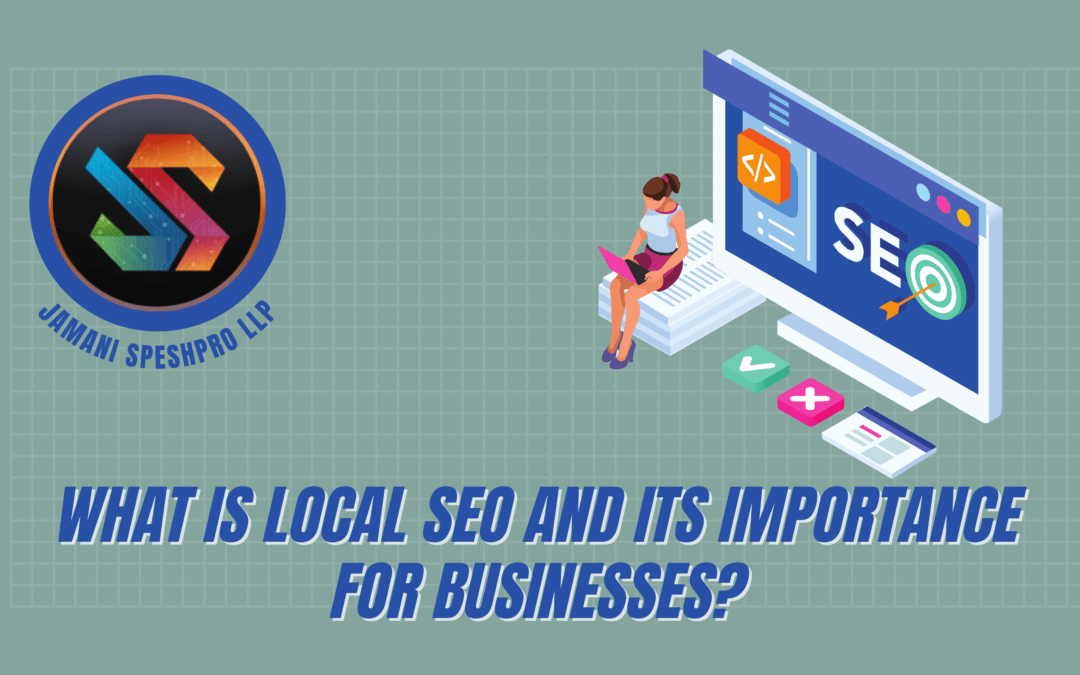
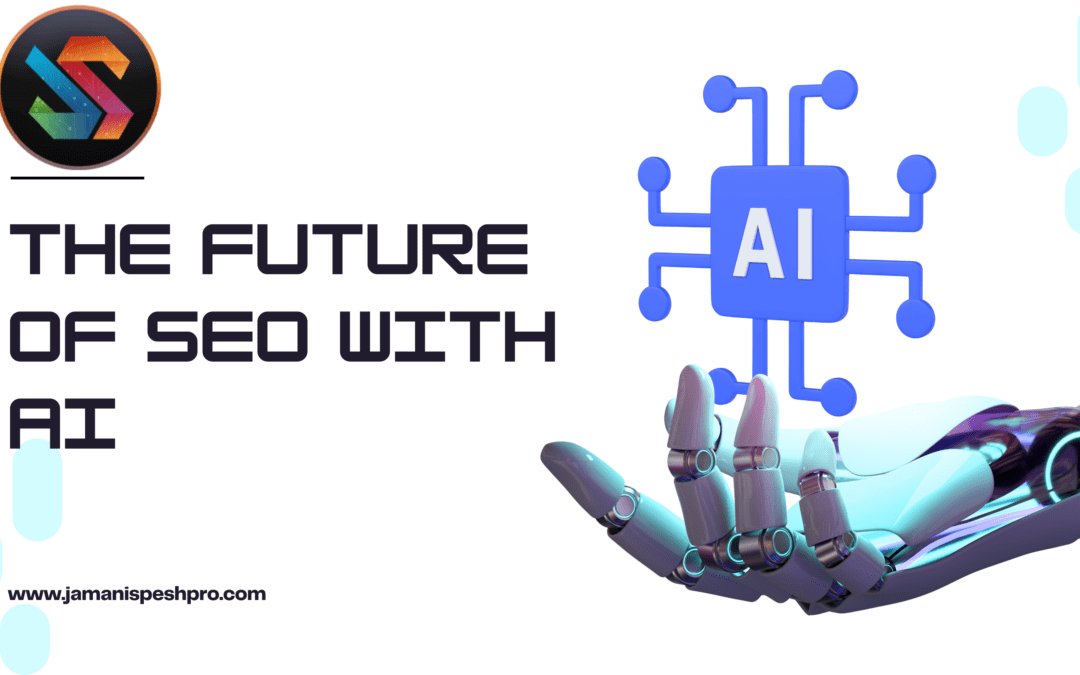



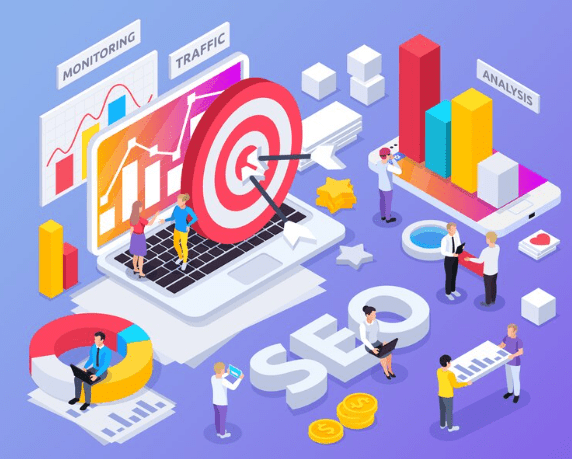

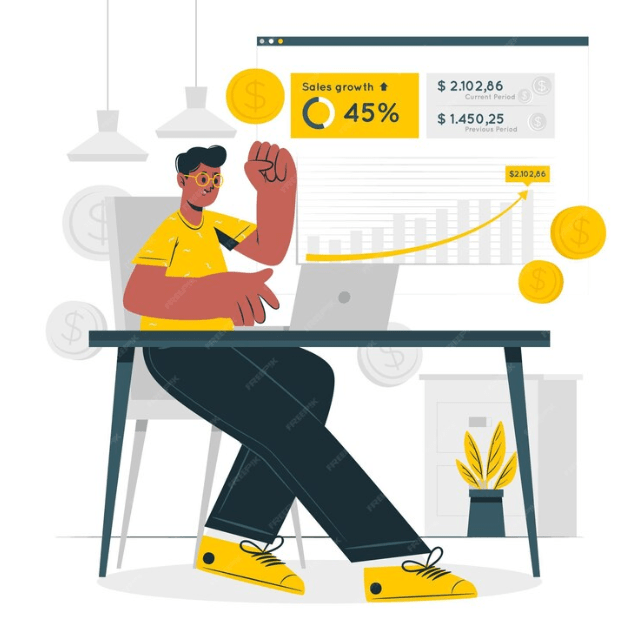
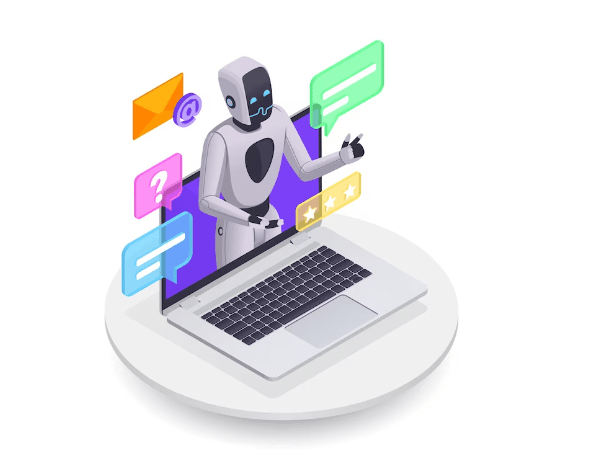

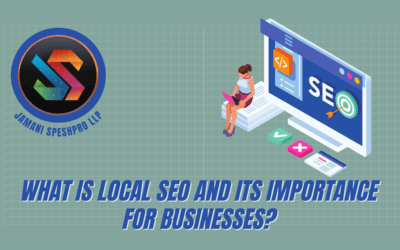
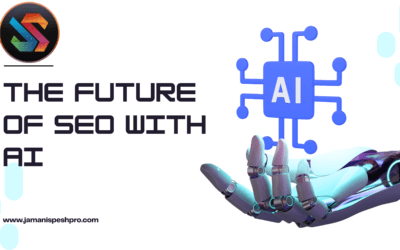
0 Comments